How to bulk send a document for eSignature
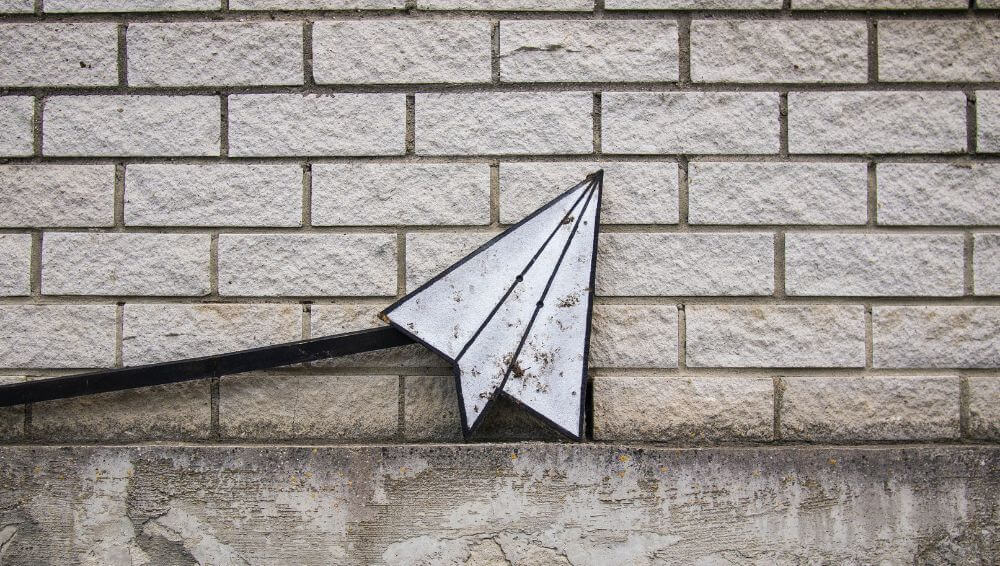
Published:
Do you have a document that you want to bulk send to a few people, perhaps even a few hundred? Obtaining a signature for a single contract can consume days of work, and individually sending out contracts to be signed by multiple people might extend to weeks, if not longer.
However, with eSignature software, you can quickly and easily bulk send a single standardised contract to a number of recipients in just a few clicks. Here’s how, using Signable’s Bulk Send feature!
Bulk Send Feature
When you log in to the Signable platform, you will find an option for Bulk Sends in the left hand sidebar. Simply click on this and select ‘New Bulk Send.’
You will then be guided through the set-up of your bulk send, from giving it a name, through to setting the signing sequence and choosing your template.
You will be prompted to add your data to the bulk send in the format of a CSV file. To start, click ‘Download your CSV’. This downloads a file featuring the various categories related to the number of parties each single envelope features, as well as the option to fill out prefill fields on the Template.
The name of each column corresponds with essential information required for your envelopes.
- Envelope Title: This will be the name of the envelope your Parties will see, this will not change the Bulk Send Name that you entered earlier.
- Party Name: The name of the party that will appear in the signature request email, audit trail and signing page. Each party is assigned to the signer roles that have been set up in the previous step.
- Party Email: The email address that will receive the envelope.
- Party – {Prefill Field Name}: This will depend on the prefill category name (e.g. name, address). Whatever you’ve labelled the prefill category as will appear here. If a prefill is not entered, it reverts to a regular text field, filled in by whoever it’s assigned to.
From here, you will need to populate the information in the CSV template with the details above. You can usually download this information straight from your CRM system. Once you’re happy with your CSV, you can upload it to the Signable platform. For more information on how to download and populate your CSV file, visit our help guide.
Once uploaded and processed, you are ready to finalise your bulk send. Simply add your covering message, review your bulk send, and you’re good to go!
Bulk send via widgets
Whilst the Signable Bulk Send feature is the quickest and most efficient way to bulk send a document, you can also create a widget: a unique signing page web address (or URL).
However, please note that widgets only work for documents which require one signer. To set up a widget, open your document in the Signable platform. On the right hand side, there is a button to “Create Widget”.
Opening this presents you with some code and a link. You can either embed the code into your website on a particular page or copy the link and send a mass email to all of your recipients on your email list.
How to send an email in bulk
Once the link is copied, paste it into an email with all of the signing parties addressed. You can use the Bcc option in your email to send blind carbon copies to your mailing list. This way, the signers can’t see the names and addresses of the other recipients.
Now, bulk send it to as many people as you would like with a message of your choice. The signing parties will receive the email with the option to add their own name and to sign an individual copy.
As the sender, you will receive a copy of every single contract that has been signed. To complete the transaction, you will receive a verification email. Everything is securely saved in our Signable system and encrypted for protection. You can access this whenever and wherever you may need.
Need more help with bulk sending?
For support with bulk sends, contact our team to guide you through the process at help@signable.co.uk. Sign up for a 14-day free trial and try out the Bulk Send feature for free!