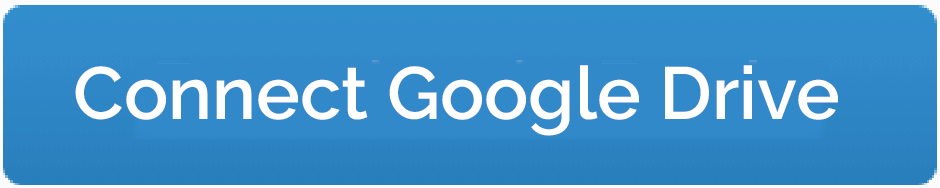The Signable Google Drive Integration is here!
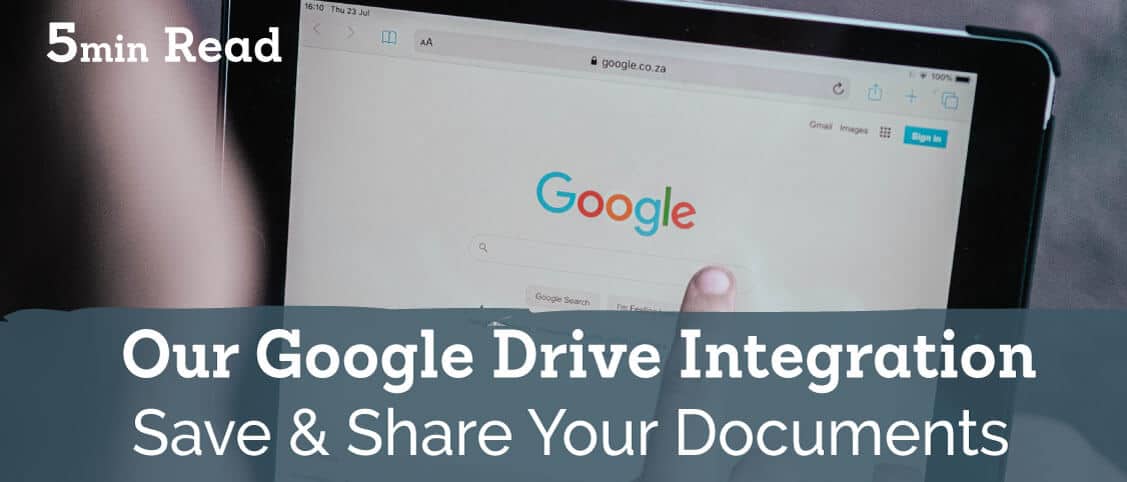
Published:
An integration for the people
We’re so happy to announce our Google Drive integration is live! This means you’ll be able to store your signed documents in your Google Drive account for streamlined access, wherever you are.
This past year has been a challenging one for everyone, and we’re so thankful for all your suggestions and love. Our customer team has been overwhelmed with the support from all of you who joined us in 2020, not to mention our loyal customers who’ve been providing front-line support through lockdown. Thank you to you all.
We hope this new functionality will help you manage those all-important documents, wherever or whenever you’re working. But, enough with all this beating about the bush, let’s see what you can actually do with the Signable Google Drive integration.
What does the Signable Google Drive integration do?
The Google Drive integration works much like our Dropbox integration. In plain English our Drive integration lets you save your Signable documents in Google Drive.
To take a deeper look at how to set it up and how it works, we’ve got a full step-by-step setup article on our help site. We’ve also made a simple video tutorial below.
Over to Sophie to walk you through the set-up:
Why Integrate with Google Drive, how does it compare to Dropbox?
Basically, linking your Signable account with your Google Drive account means you can tell Signable to save all your documents to a specific folder in your Drive.
This doesn’t mean your documents won’t be available in your Signable account anymore, they’ll still be stored securely with the same SSL encryption as before, but this means you can easily share signed documents with accounts, or HR, for example.
Google Drive also means you can sync all your documents across your different devices, you can also do this with Signable, but you can easily do this through the Drive app that works across all devices.
You can also further integrate Drive with Slack and set up automatic notifications when a new document is added to a folder.
If you’re torn between our Dropbox and our Google Drive integrations, Zapier sums up their pro’s and con’s perfectly here.
Didn’t we already release it?
Only a few customers got to test the integration before we fully rolled it out, so if you’re already using the integration, you won’t see any disruption to the connection. But, if you’ve not tried it out yet give it a go below!
If you’d like to read the written step-by-step instructions, go to our Google Drive Set Up Demo.